Here’s a step-by-step tutorial on how to send encrypted emails using Gmail
The Internet is not at all secure. On a daily basis, we encounter threats, but we also see the effects of individuals not paying attention to their data and online safety. If you are guarding it right now, there’s a danger it may fall into the hands of someone who could do you damage.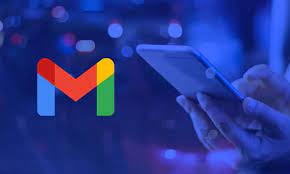
Emails are a significant source of hacking and data breaches. Google has introduced an option to send encrypted emails, making the email experience even more safe, particularly for users prone to leaks and security concerns. Although services like Gmail are secure, especially if you use 2FA with your account, Google has added a mechanism to send encrypted emails.
However, it’s vital to remember that you will need a paid Google Workspace account in order to send these emails before we show you how. You will be able to send encrypted emails on Android, iOS, and even PC if you have a Google Workspace account.
S/MIME, or Secure/Multipurpose Internet Mail Extensions, makes sure that only the sender and recipient of an email can view its contents, keeping out other parties like hackers and eavesdropping agencies.
How to Make Encrypted Emails Available
Navigate to the Google Admin console in Gmail.
Google Workspace may be reached by selecting Apps. Go to User Settings after that.
Click on the specific Google Workspace account’s domain name.
After completing these procedures, S/MIME encryption ought to be effectively enabled.
S/MIME Encryption may now be used to send encrypted emails.
A lock symbol will appear next to the recipients’ names while you are sending emails. A green lock indicates that everything is secure, whereas a red lock indicates that everything isn’t encrypted.
Not everyone has access to a Google Workspace account, it should be noted. Other choices, such Confidential Mode, may be useful in that situation.







