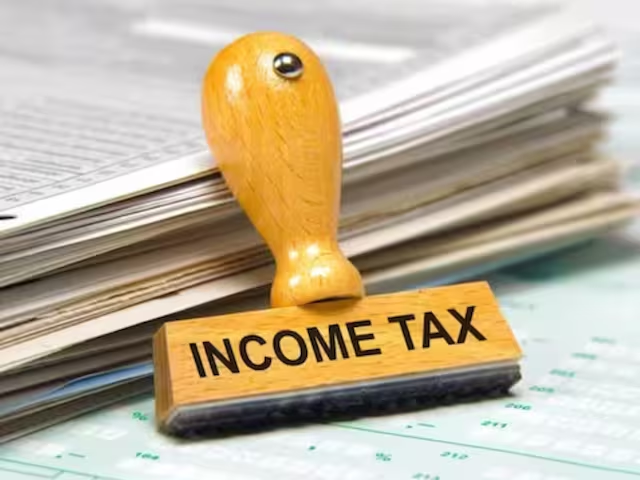How to use Gemini to summarize emails in Gmail
Gmail is only one of the many areas where Google has included its Gemini AI tool. With Gmail, users may utilize this function to quickly summarize emails and grasp the main points for easier and quicker comprehension. This option comes in rather helpful if you get a lot of emails in a given day.
Here’s our step-by-step tutorial to help you test this feature:
If you haven’t already, log in using your Google account credentials.
You must have a Google account in order to use Gemini for Google Workspace.
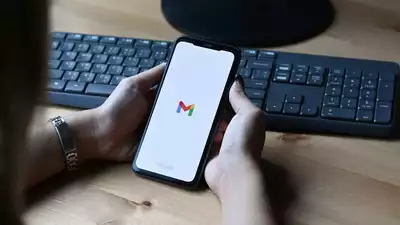
You can make one for free if you don’t already have one. Once you have a Google account, you may use your Google account login information to access Gemini.
Next, access an email that you want to summarize.
Gemini may be used to summarize different kinds of text, including papers and emails. To summarize an email, just click the “Ask Gemini” button located in the upper right corner of the email after opening it in Gmail.
In the upper-right corner, tap the Ask Gemini icon.
The “Ask Gemini” button is a symbol of a question mark on a blue button. The email window’s upper right corner is where you may find it.
Click on What’s this email about? in the sidebar.
The “Ask Gemini” button will cause a sidebar to appear on the right side of the email window. You have many choices shown on the sidebar. Click the “What’s this email about” button to get an email summary.
Next, Gemini will produce an email summary.
Gemini will create an email summary using artificial intelligence. The sidebar will include the summary. After that, you may read the summary to quickly understand the main points of the email.
(Details optional) Another option is to ask directly for a summary. For instance, “Summarize this email.”
“Based on this email, create a list of action items for me.”
“Tell me this email like I’m five years old.”
And that’s it! A comprehensive email summary produced by Gemini will show up on the side panel.